To begin your Traxmate tracking test, navigate to your account’s homepage and ensure that the devices appear in both the device list and on the map. Pick up one of the cameras and make sure it is turned on, noting the last four letters of its Hardware ID or its name to easily locate it in the dashboard later. Walk to a corner of the room and stand there for 20 seconds, repeating this process for every corner. Finally, evaluate the track that Traxmate has created, using this guide to assist you.
1. Navigate to https://online.v3.traxmate.io/home

2. press the three dots on the device you want to evaluate

3. Click “Tracks”

4. View the trail of your device by clicking the start button

5. Press the settings button to change settings
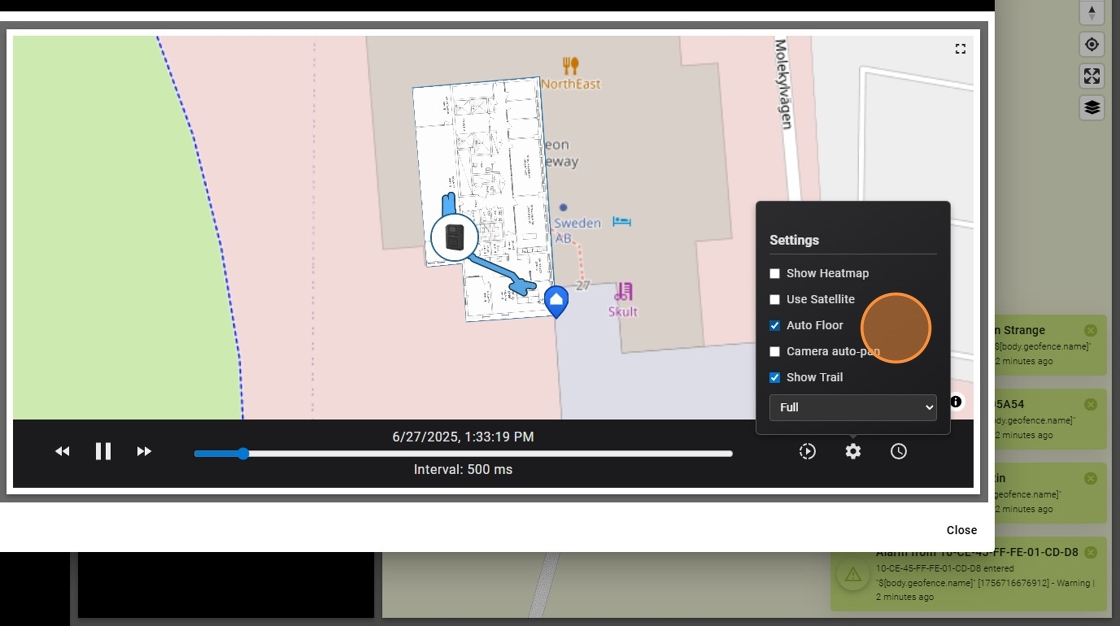
6. Press the “time” button to change time settings
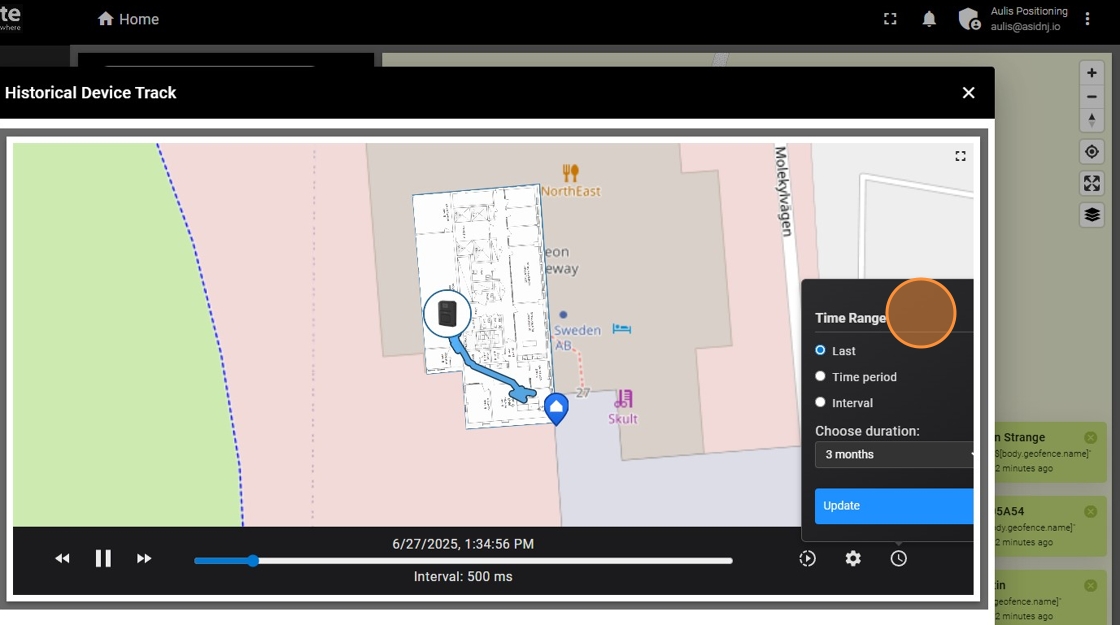
7. Your tracks should closely follow the actual movement of the device. If this is not the case read our other guide on how to improve accuracy.
