1. Navigate to https://online.traxmate.io/ and log in

2. Click “Places”

3. Select your building
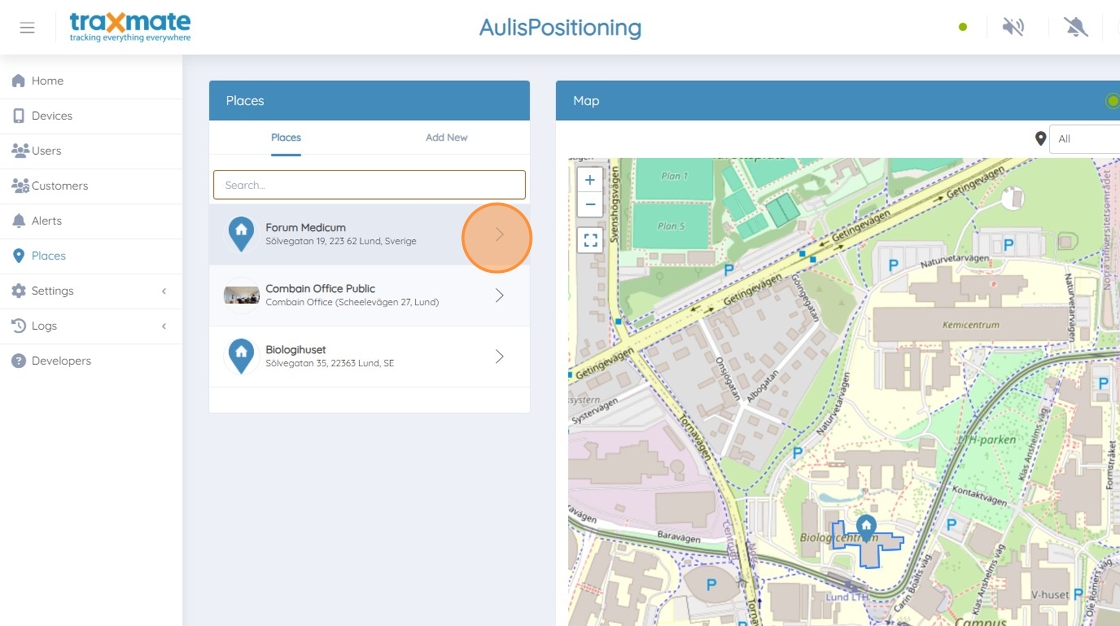
4. Click “Features”

5. Click “Edit”
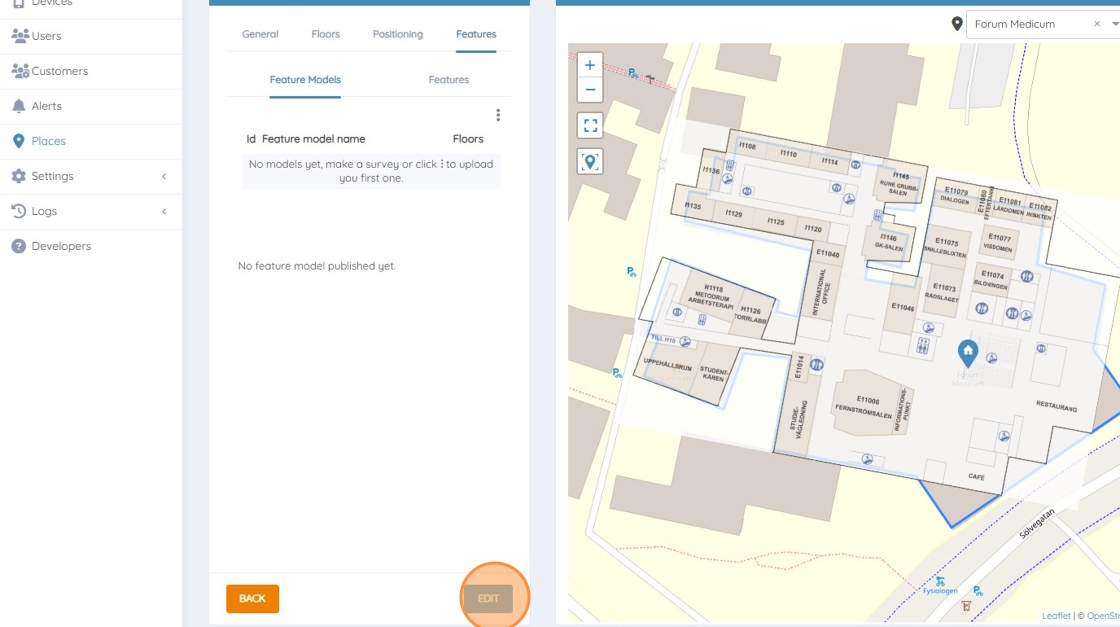
6. Click the three dots

7. Click “Create a new model”

8. Name your model and click “Create”
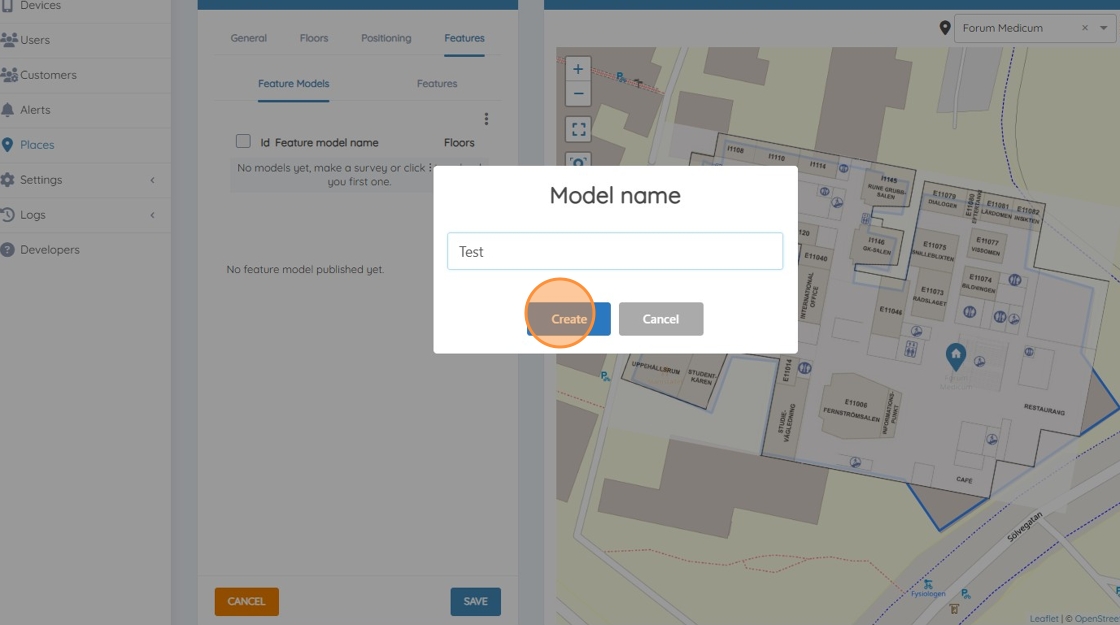
Creating Rooms
9. Right-click the map

10. Select Add Feature > Room with > Sides
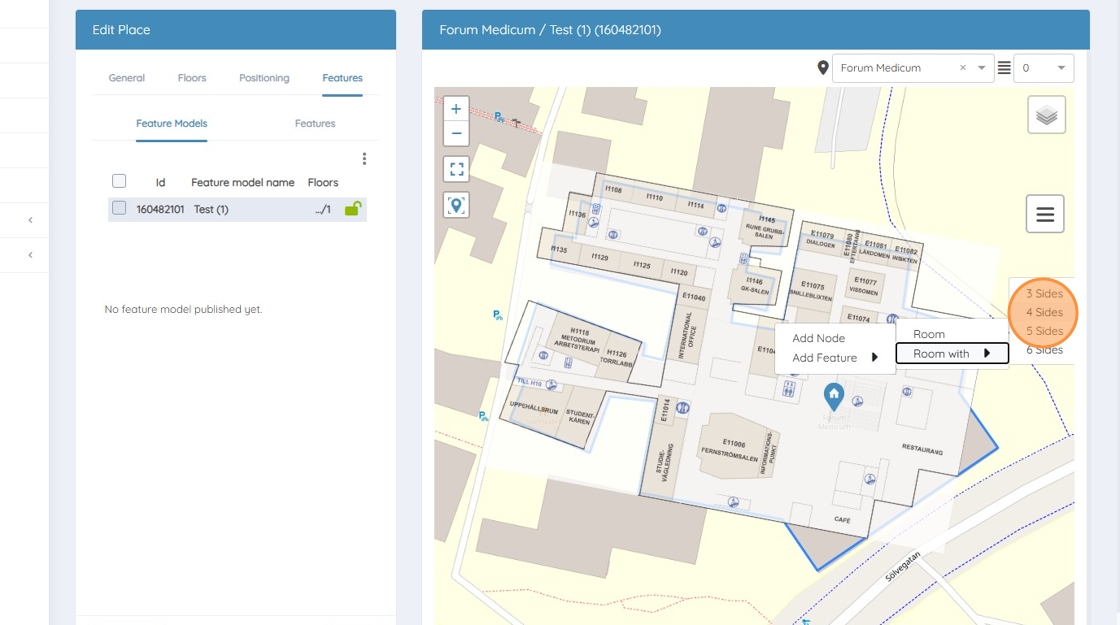
11. Drag the edges to fit the shape of the room
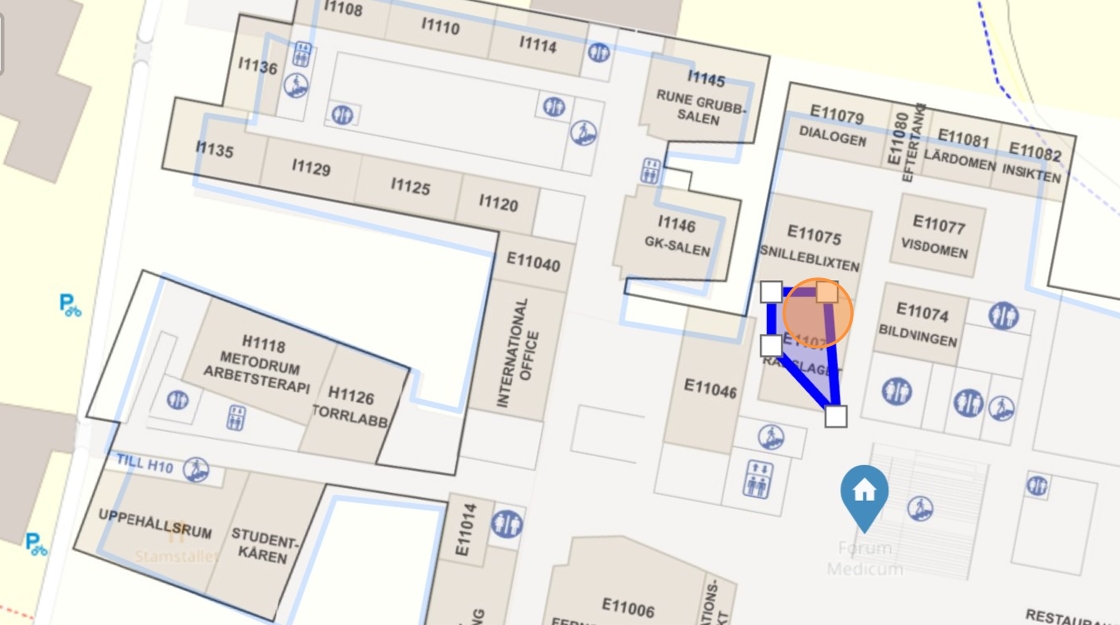
Adding Nodes (bathroom)
12. Right-click the map to “Add Node”

13. Click the node and then the information button

14. Click “OSM Tags”
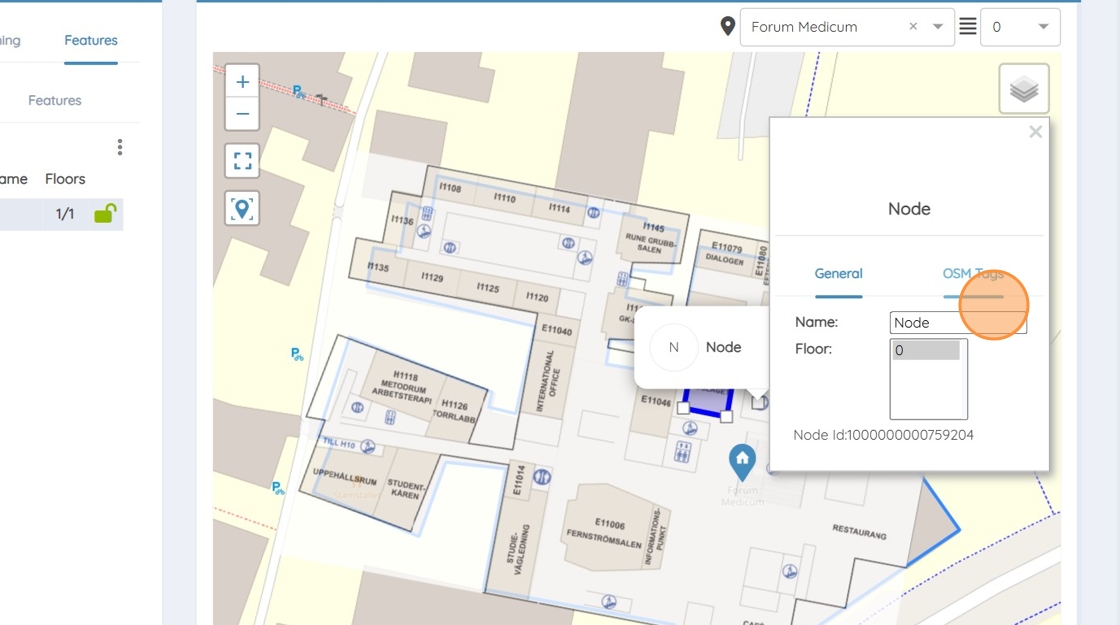
15. Select the type of node, in this case the “Bathroom” option.

16. Click “General”

17. Name your node
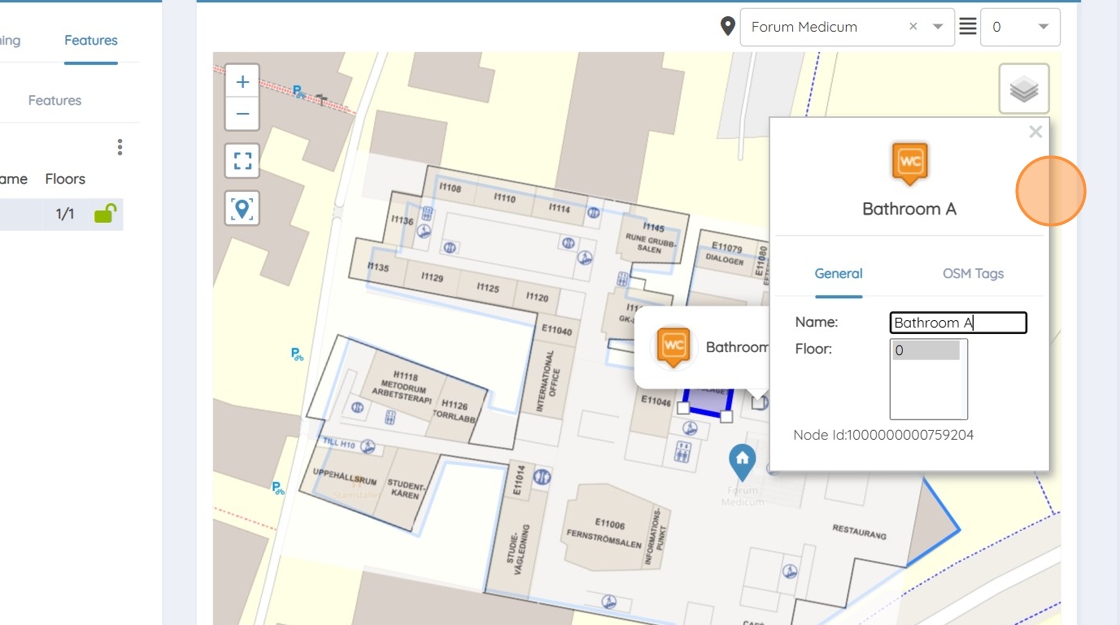
18. Close down the window, all changes are saved automatically

Repeat the Process until all nodes and rooms are correctly placed.