Create a new Building
1. Navigate to https://online.traxmate.io/#/pages/home

2. Click “Places”

3. Click “Add New”

4. Type the address in the search field

5. Click on the correct option in the result list

6. Click “Add place”

7. Type the name of the building

Edit Building Shape
8. Click “Edit shape”
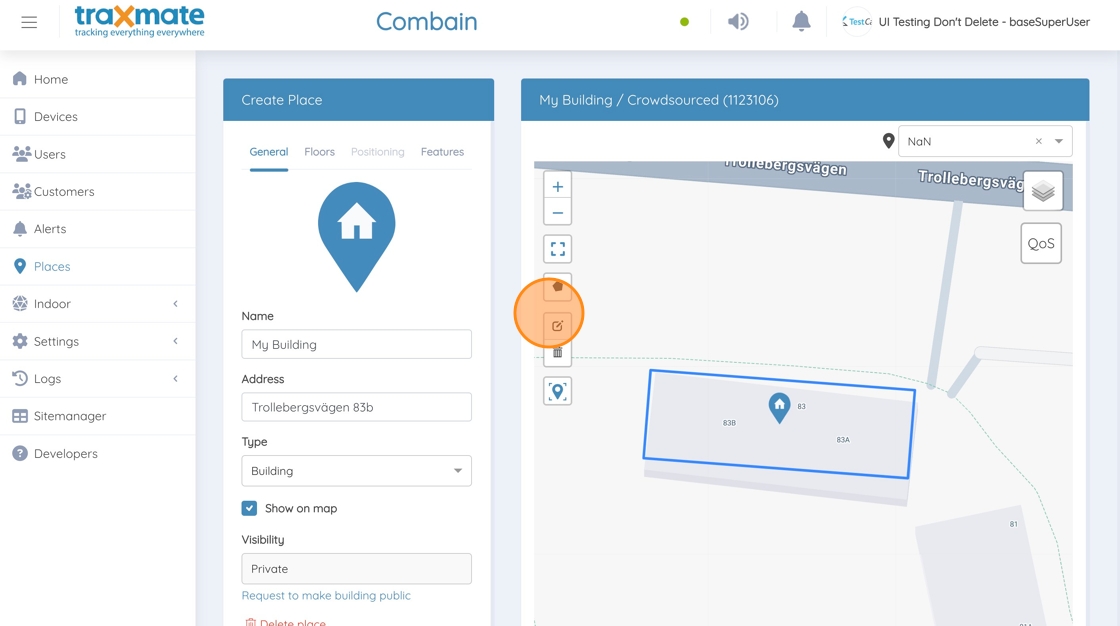
9. Drag the corners of the building shape to the place you want
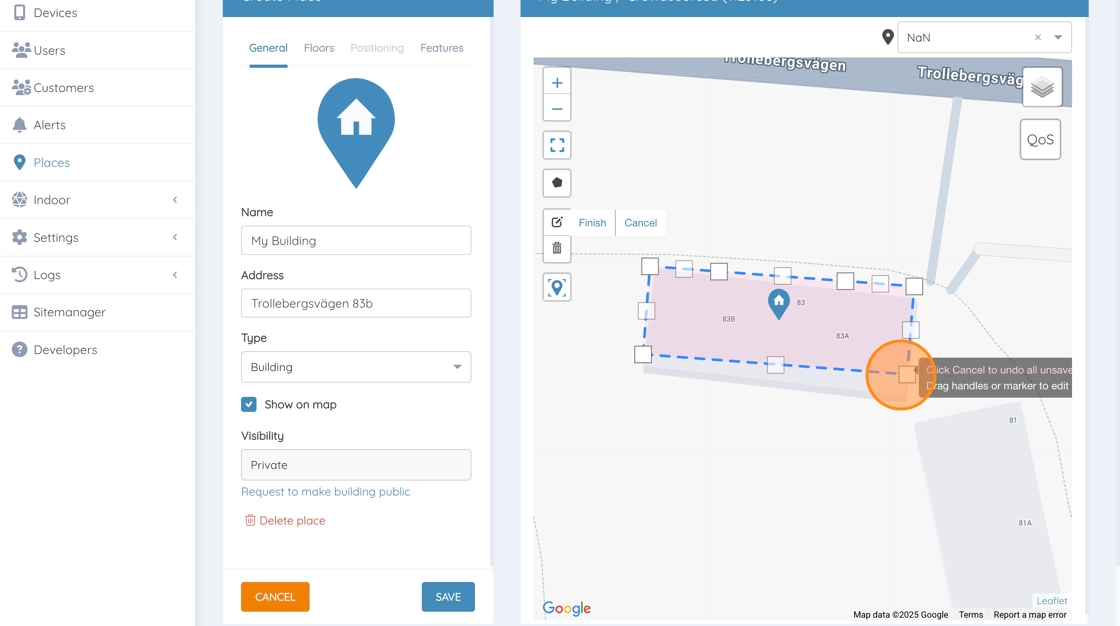
10. Right click on a existing node to remove it

11. When you are done, click “Finish”

Add Floors and Floor maps
12. Click on the tab “Floors”

13. If you want to adjust the number of floors above or below ground, use these fields

14. You can select different floor labels or create your own custom ones.

15. To upload a new floormap, click here

16. Click “Upload floor map”
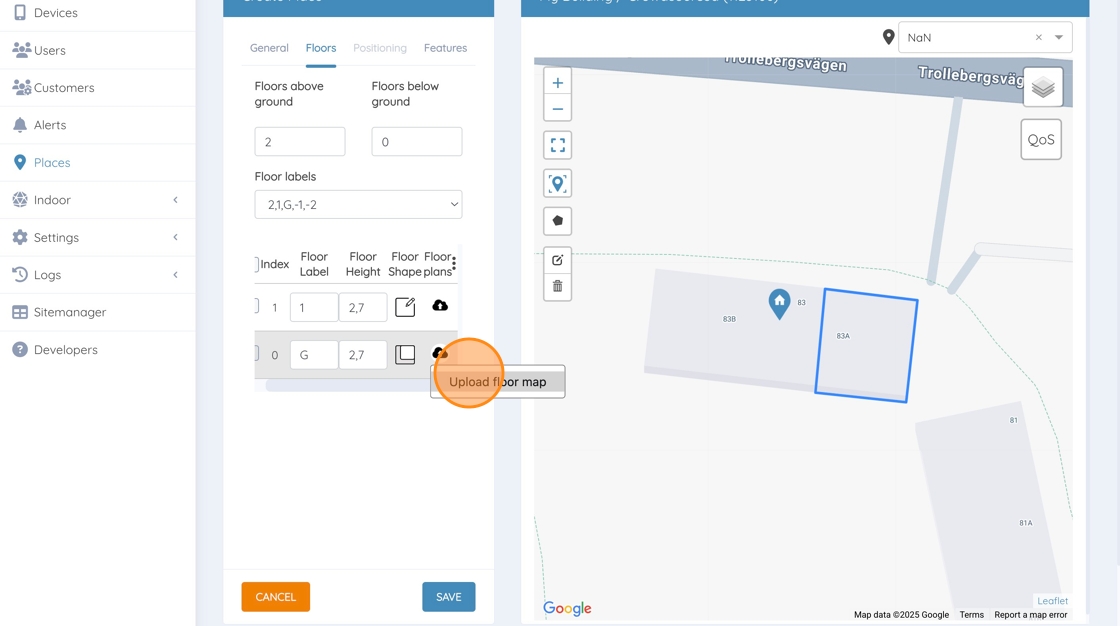
17. Either select an existing floor map or upload a new image by clicking on the button “Upload Media”.

18. Add your image to the image browser
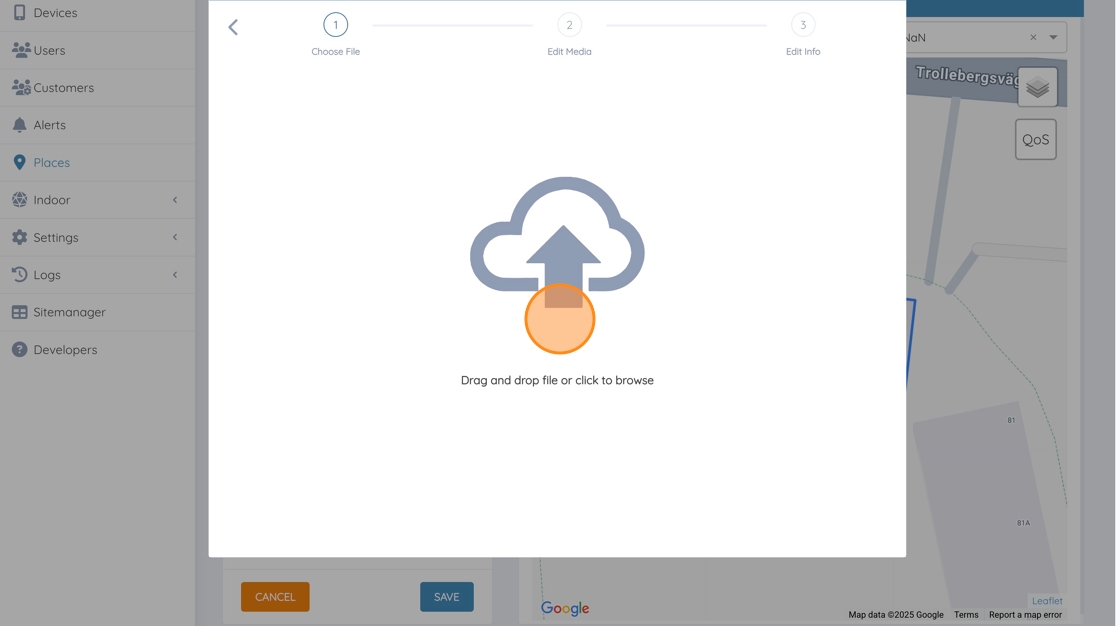
19. Click “SAVE”

20. Name your floormap
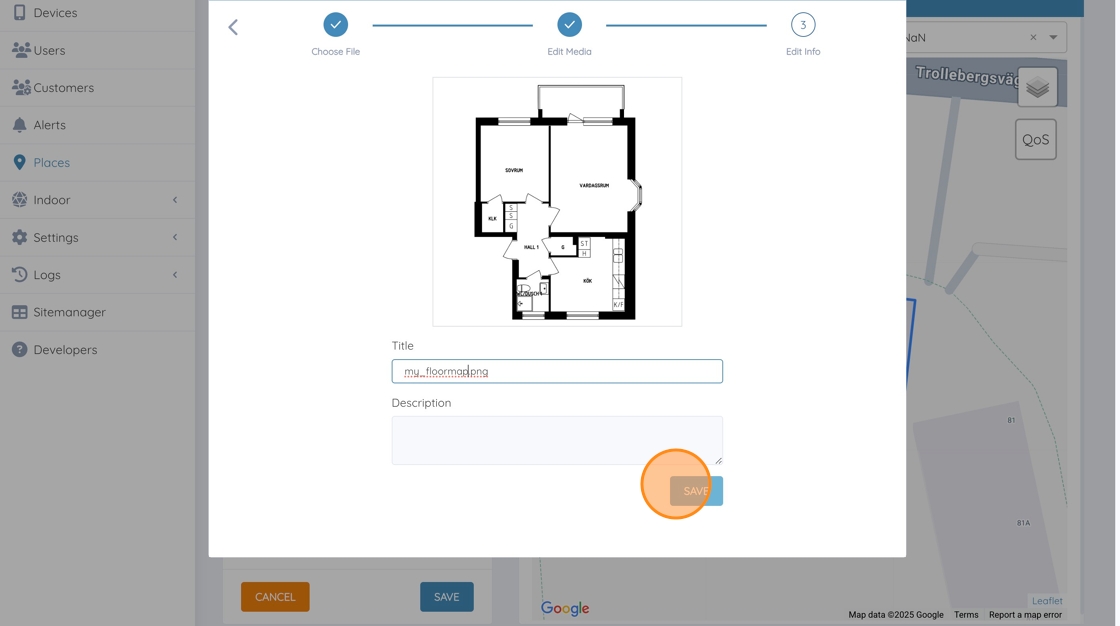
21. Click “Done”

22. Drag and drop the floor map where you want it.

23. Adjust the scale, rotation and opacity using the tools below.

Note: Hold in the shift key to have a more sensitive and slow slider which is more easy to use for precise changes.
24. You can also select to mask the building by its building shape. That means that the image will be cropped along the building shape.

25. Click “Mask by building shape”

26. Click “Save” when you are done.
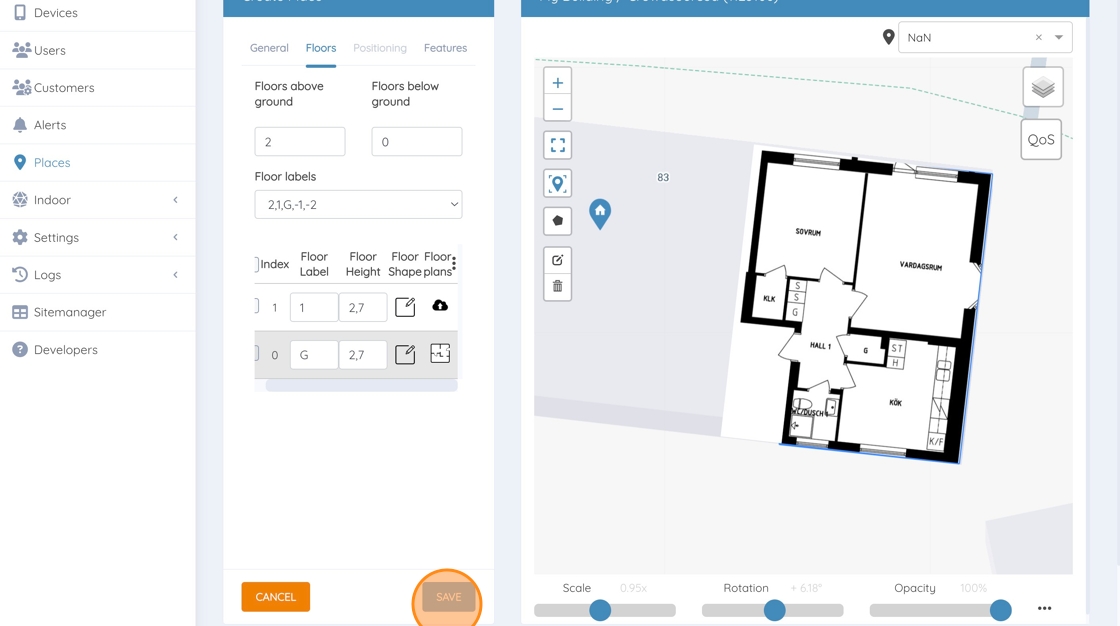
Review and last words
27. You can now view your new building
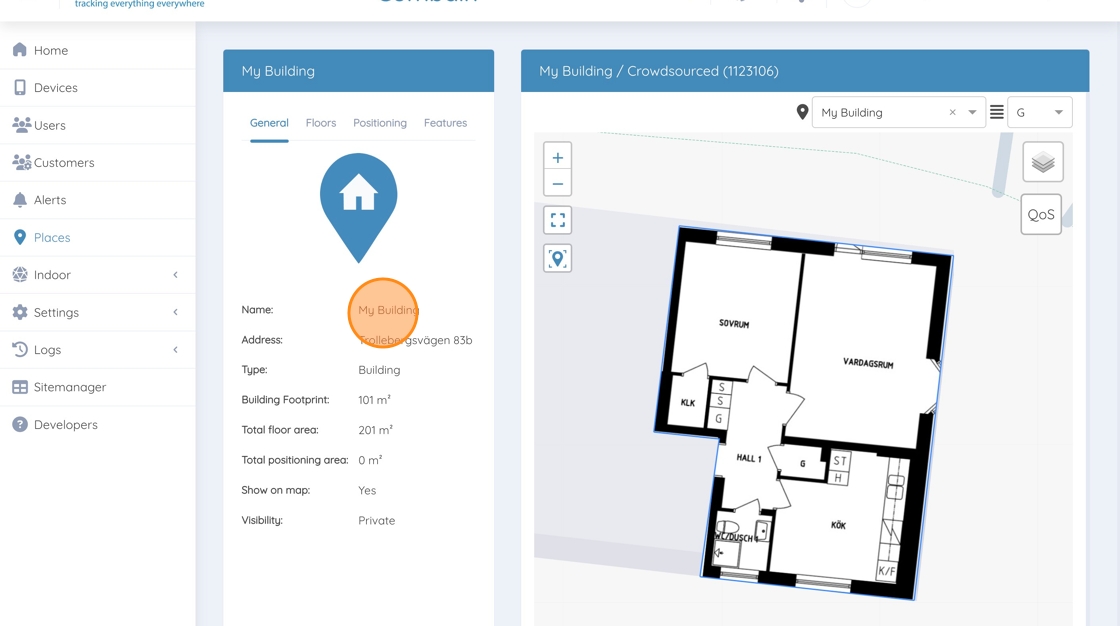
28. Click “Floors”

29. You can switch between the floors by clicking on the rows in the floors tab.
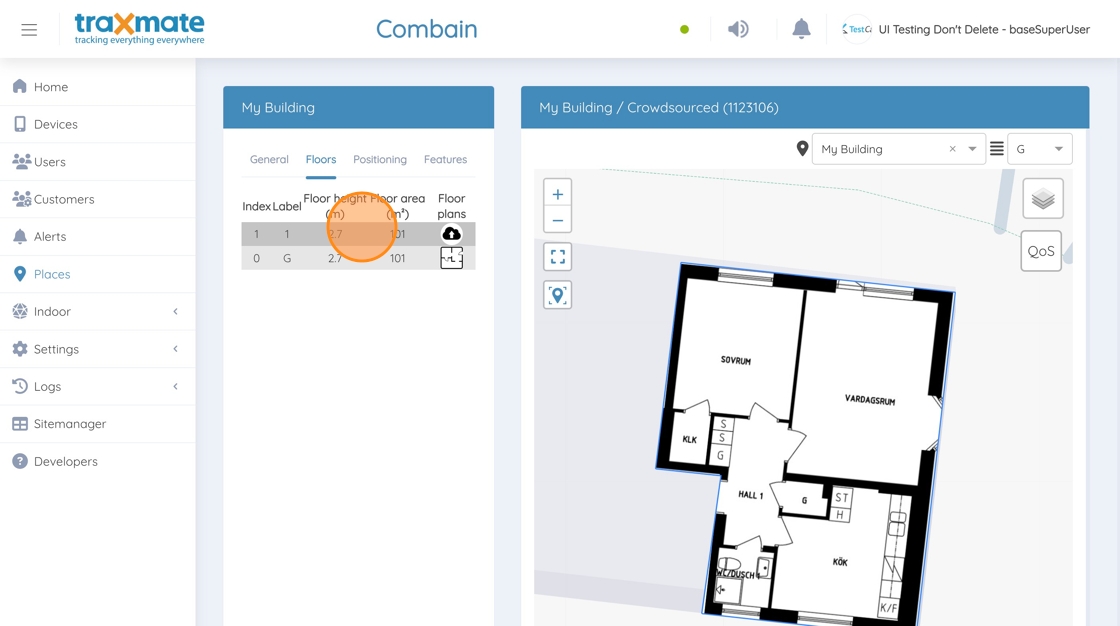
30. You can also select a different floor using the floor selector.
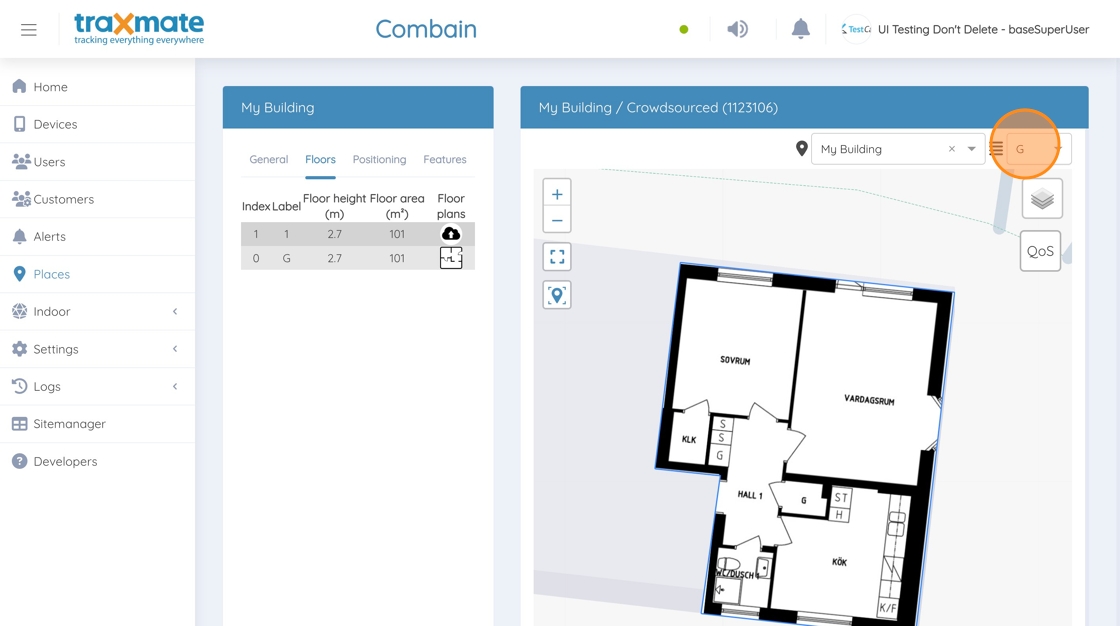
31. Now you are done with creating your building. If something needs to be changed go to your building and click edit.